NOV
JAN
FEB
MAR
APR
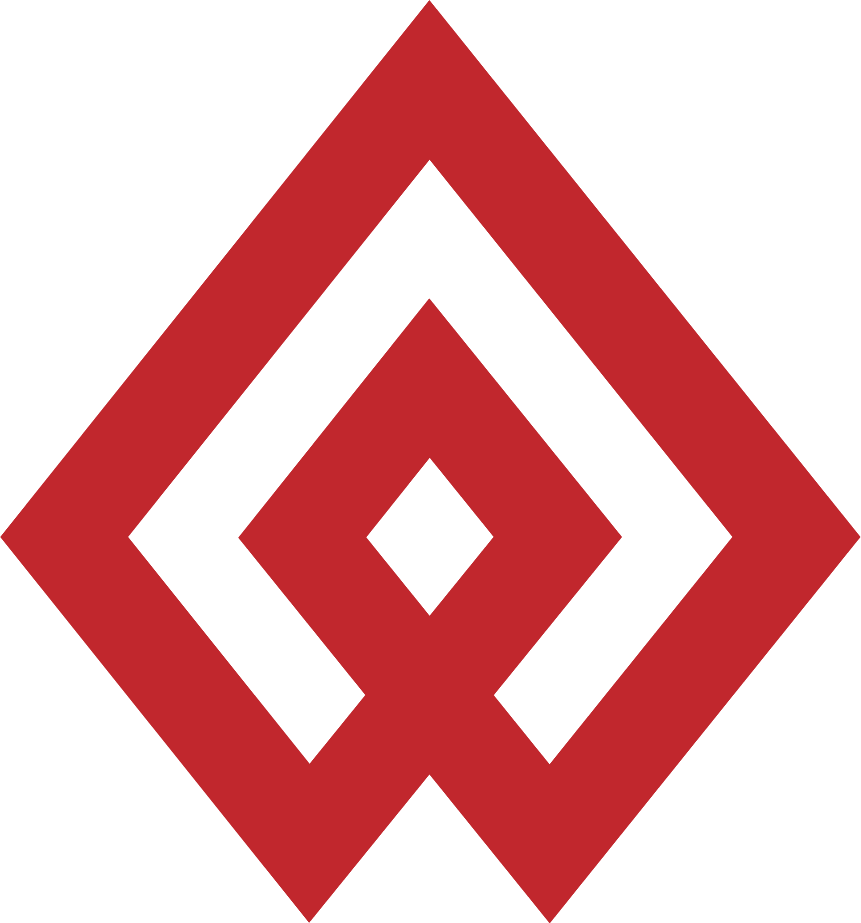
PGL Bucharest 2026
Apr 03 - Apr 11
$625,000 | Bucharest
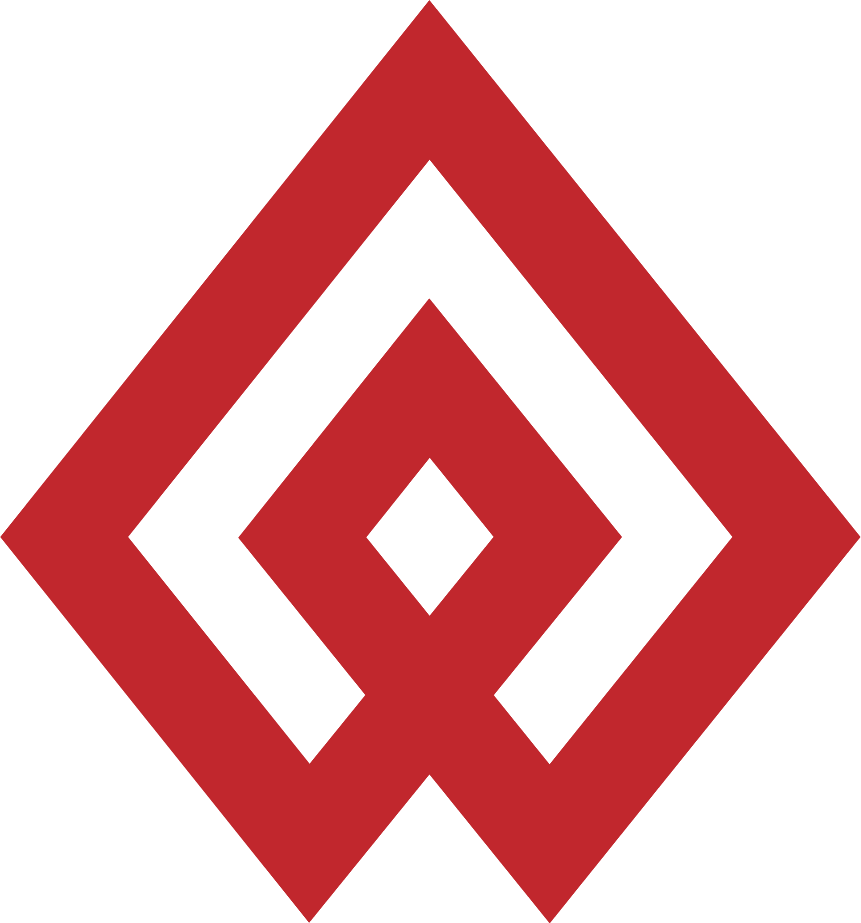
Intel Extreme Masters Brazil 2026
Apr 13 - Apr 19
$300,000 | Brazil
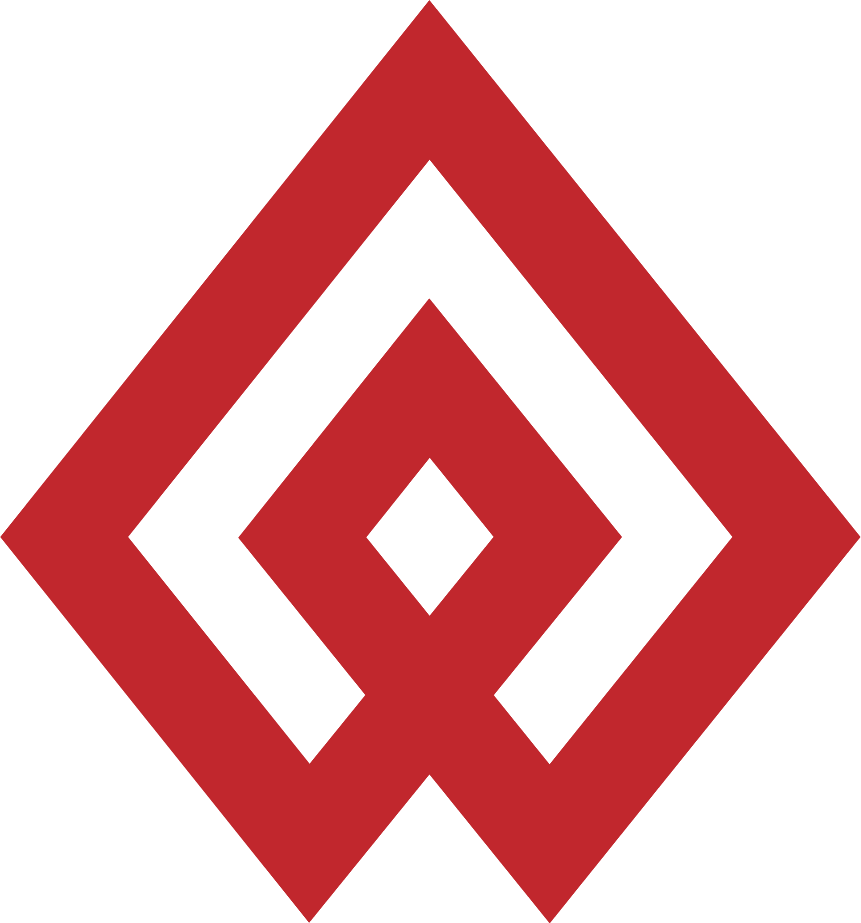
YaLLa Compass Qatar 2026
Apr 20 - Apr 26
$600,000 | Qatar
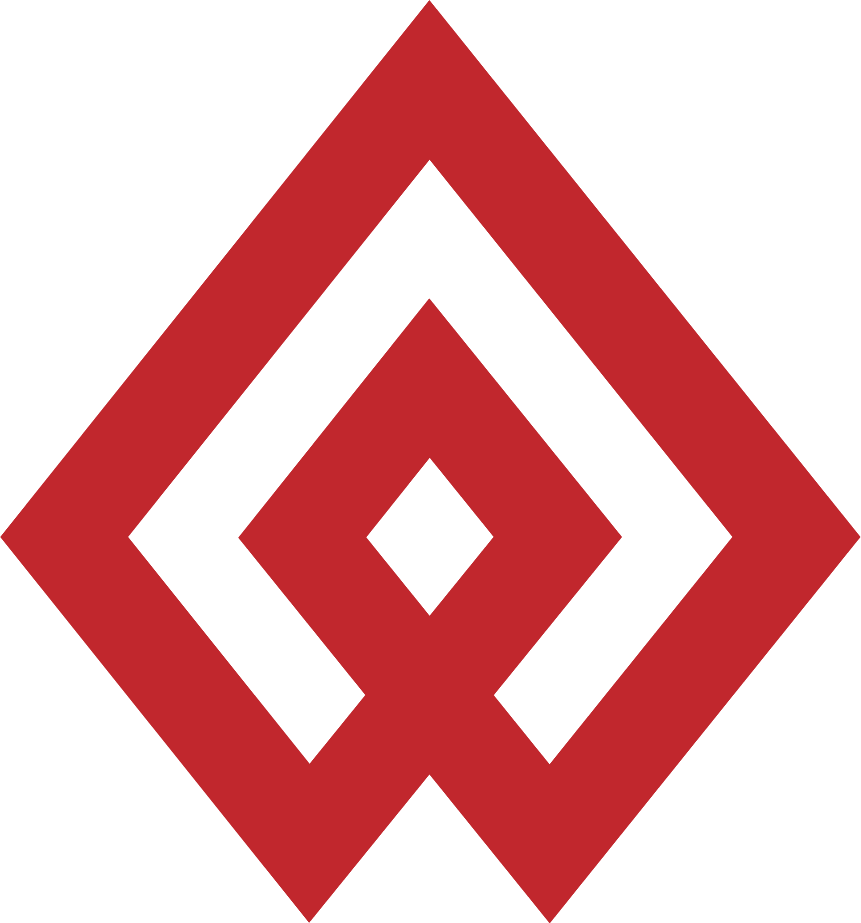
FISSURE Playground #3
Apr 20 - Apr 26
$450,000 | Shenzhen
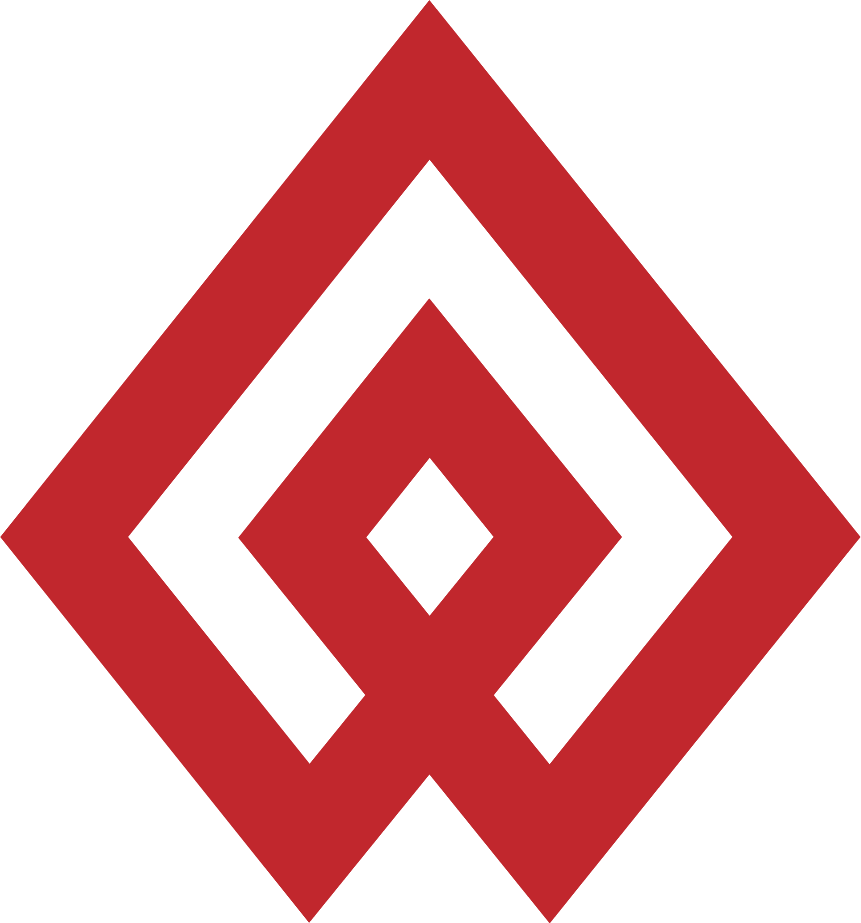
BLAST Rivals Spring 2026
Apr 29 - May 03
$350,000 | Fort Worth








