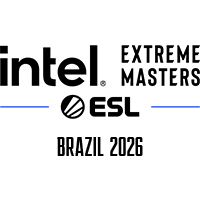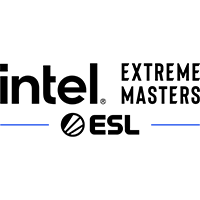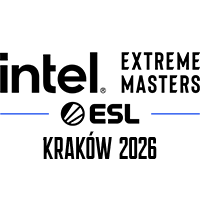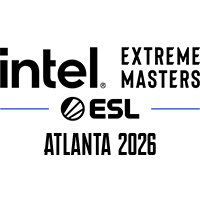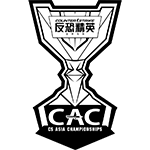If you’re serious about climbing the competitive ladder in Valorant, reducing input lag is non-negotiable. Input lag can mean the difference between clutching a 1v3 or being eliminated before you even react. Whether you’re a casual gamer or an aspiring pro, optimizing your setup can drastically improve your performance.

In this guide, Hotspawn will cover how to reduce input lag in Valorant, from hardware tweaks to in-game settings, ensuring you get the smoothest and most responsive experience possible.
What is Input Lag in Valorant?
Input lag is the delay between when you perform an action (e.g., clicking your mouse) and when it registers in-game. In a tactical shooter like Valorant, even a few milliseconds can throw off your aim or timing.
- Input lag can stem from multiple sources:
- Display latency (monitor response time and refresh rate)
- System latency (CPU/GPU delay)
- Peripheral latency (mouse/keyboard)
- Game engine or network lag
Now, let’s go through the steps you can take to reduce or eliminate input lag in Valorant.
1. Optimize In-Game Settings for Low Latency
High graphics settings may look good, but they can introduce more latency. Here’s how to optimize your settings:
Recommended Graphics Settings:

- Material Quality: Low
- Texture Quality: Low/Medium
- Detail Quality: Low
- UI Quality: Low
- Vignette: Off
- V-Sync: Off (This is crucial — V-Sync adds latency)
- Anti-Aliasing: MSAA 2x or None
- Anisotropic Filtering: 2x or 4x
- Improve Clarity: Optional (disable if it affects performance)
- Bloom, Distortion, Cast Shadows: Off
These settings prioritize high frame rates and responsiveness over visual fidelity.
2. Enable NVIDIA Reflex (or AMD Anti-Lag)
Valorant supports NVIDIA Reflex, a feature designed to minimize system latency.
How to Enable:
- Launch Valorant
- Go to Settings > Video > Graphics Quality
- Set NVIDIA Reflex Low Latency to On or On + Boost (only use Boost if your CPU is not bottlenecked)
For AMD users, enable Radeon Anti-Lag in the AMD Radeon Software.
3. Use a High Refresh Rate Monitor
If you’re still using a 60Hz monitor, you’re already at a disadvantage.
Why It Matters:
Valorant feels much smoother and benefits immensely from high refresh rates. A 144Hz or 240Hz monitor allows for quicker updates and lower visual latency, making the game feel smoother and more responsive.
What to Do:
- Upgrade to at least a 144Hz monitor (240Hz is ideal for competitive play)
- Ensure your monitor is set to its native refresh rate via Windows settings:
- Go to Display Settings > Advanced Display Settings > Refresh Rate
4. Cap Your FPS Properly
While it might seem counterintuitive, uncapping your FPS can sometimes cause instability or screen tearing. Capping your FPS slightly below your monitor’s refresh rate can help.
How to Cap FPS in Valorant:
- Go to Settings > Video > General
- Set Max FPS Always and Max FPS In-Game to 5–10 FPS below your monitor’s refresh rate (e.g., 235 for a 240Hz display)
This helps ensure consistent frame pacing and lower latency.
5. Disable Fullscreen Optimizations
Windows’ Fullscreen Optimizations can introduce extra latency.
How to Disable:
- Right-click the Valorant shortcut or executable
- Go to Properties > Compatibility
- Check “Disable Fullscreen Optimizations”
- Click Apply
6. Update your GPU Drivers
Outdated graphics drivers can lead to performance issues and increased latency.
How to Update:
Keeping your drivers up-to-date ensures Valorant runs optimally and supports features like Reflex and Anti-Lag.
7. Tweak Your Mouse Settings
Input lag can also come from your mouse. Gaming mice often have software that allows you to adjust polling rate and other performance settings.
Tips:
- Use a wired mouse for lower latency
- Set polling rate to 1000 Hz
- Disabling mouse acceleration ensures consistent, raw input, reducing input lag and improving aiming precision and allows for more immediate and predictable cursor response, enhancing reaction time and control.Here’s how you can disable mouse acceleration:
- Go to Control Panel > Mouse > Pointer Options
- Uncheck “Enhance pointer precision”
Also, avoid running any third-party mouse software in the background unless it’s necessary for settings.
8. Use Game Mode and High Performance Power Plan
Windows settings can be optimized for gaming:

Enable Game Mode:
- Go to Settings > Gaming > Game Mode and turn it On
High Performance Power Plan:
- Open Control Panel > Power Options
- Select High Performance or create a custom Ultimate Performance plan
These settings prevent background throttling of CPU/GPU during gameplay.
9. Close Background Applications
Applications like Chrome, Discord overlays, RGB software, or even antivirus programs can cause unnecessary system load.
What to Do:
- Open Task Manager (Ctrl + Shift + Esc)
- End processes not needed while gaming
- Disable startup programs that aren’t essential via the Startup tab
Also, consider using Razer Cortex or MSI Afterburner to monitor and optimize background processes.
10. Lower System Latency via BIOS and OS Tweaks (Advanced)
If you’re comfortable tweaking BIOS settings, you can squeeze out even more performance. By enabling settings like XMP for faster RAM speeds or disabling C-states and CPU throttling in the BIOS, you ensure more consistent performance. Additionally, updating to a lightweight, gaming-optimized OS or disabling background processes in Windows can help reduce system latency. High Performance power plans and minimal visual effects in the OS enhance responsiveness. Combined, these adjustments streamline CPU and memory usage, allowing for faster input processing:
BIOS Tweaks:
- Enable XMP/DOCP for RAM to run at rated speeds
- Disable C-States and SpeedStep to prevent CPU downclocking
OS Tweaks:
- Use Low Latency Mode in NVIDIA Control Panel
- Set Valorant’s process priority to High in Task Manager
These tweaks can vary depending on your system — proceed with caution and back up settings first.
How to Reduce Input Lag In VALORANT – Conclusion
Input lag may seem like a small issue, but in FPS games, every millisecond counts. By upgrading your hardware, tweaking your system, and optimizing in-game settings, you can drastically reduce input lag and gain a competitive edge.
Key Takeaways:
- Enable NVIDIA Reflex or AMD Anti-Lag to reduce system latency
- Optimize Valorant settings for performance over visuals
- Disable V-Sync and fullscreen optimisations
- Keep your drivers and OS up to date
If you want to read more Valorant content, check out Hotspawn’s Valorant resources today!