JAN
FEB
MAR
APR

PGL Bucharest 2026
Apr 03 - Apr 11
$625,000 | Bucharest
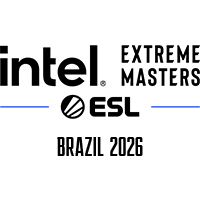
Intel Extreme Masters Brazil 2026
Apr 13 - Apr 19
$300,000 | Brazil

YaLLa Compass Qatar 2026
Apr 20 - Apr 26
$600,000 | Qatar

FISSURE Playground #3
Apr 20 - Apr 26
$450,000 | Shenzhen

BLAST Rivals Spring 2026
Apr 29 - May 03
$350,000 | Fort Worth
MAY


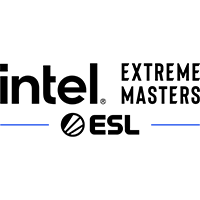
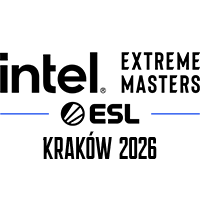

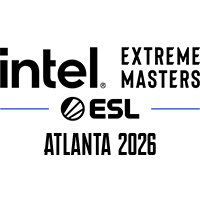



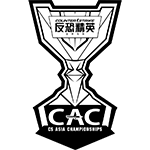
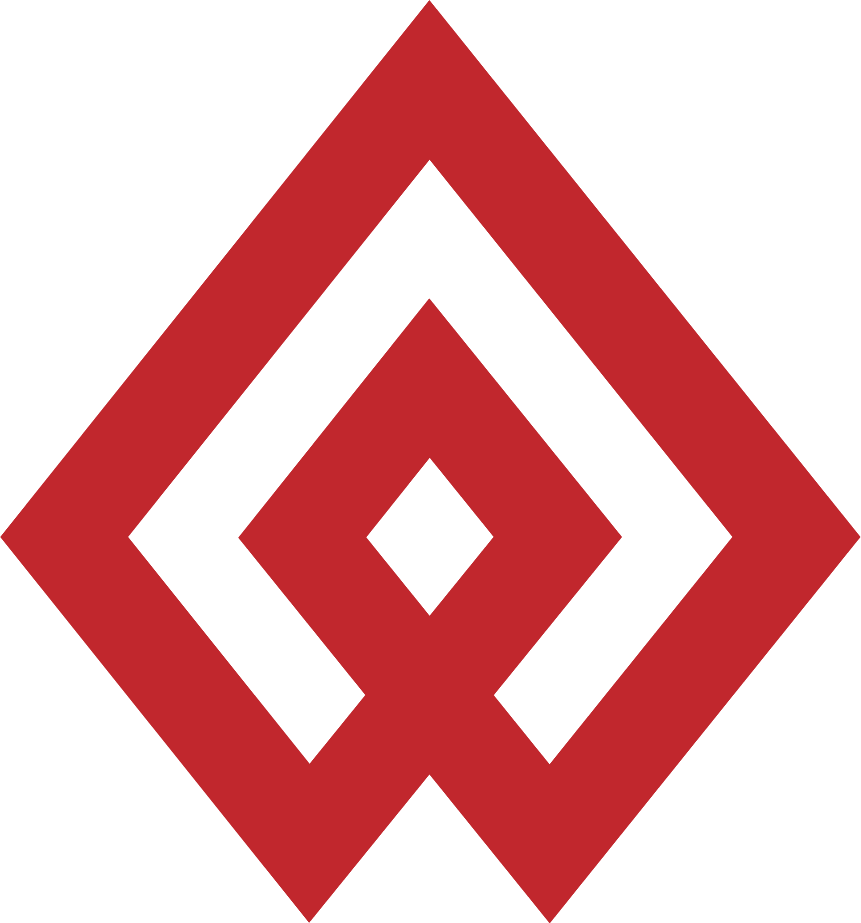


 First things first, you’re going to want to change your in-game CS2 settings if you want to fix your performance issues. You can do this in the “Advanced Video” tab in CS2’s settings. This will make by far the biggest difference to your FPS in CS2, and there’s even a handy visualizer so that you can see exactly what your changes are doing to the game’s graphical fidelity.
These are the best CS2 NVIDIA settings you should be using to ensure solid FPS and performance.
First things first, you’re going to want to change your in-game CS2 settings if you want to fix your performance issues. You can do this in the “Advanced Video” tab in CS2’s settings. This will make by far the biggest difference to your FPS in CS2, and there’s even a handy visualizer so that you can see exactly what your changes are doing to the game’s graphical fidelity.
These are the best CS2 NVIDIA settings you should be using to ensure solid FPS and performance.
 CS2 NVIDIA users also have another way that they can affect their max FPS and performance in-game: the NVIDIA Control Panel. If you have an NVIDIA graphics card, this application should be installed on your PC by default, so it shouldn’t be difficult to find.
When opening the NVIDIA Control Panel, head to the “Manage 3D settings” tab, and use the following Global Settings for the CS2 application.
CS2 NVIDIA users also have another way that they can affect their max FPS and performance in-game: the NVIDIA Control Panel. If you have an NVIDIA graphics card, this application should be installed on your PC by default, so it shouldn’t be difficult to find.
When opening the NVIDIA Control Panel, head to the “Manage 3D settings” tab, and use the following Global Settings for the CS2 application.
