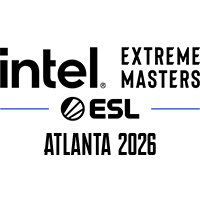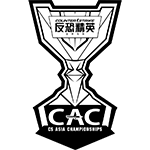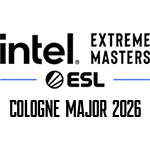JAN
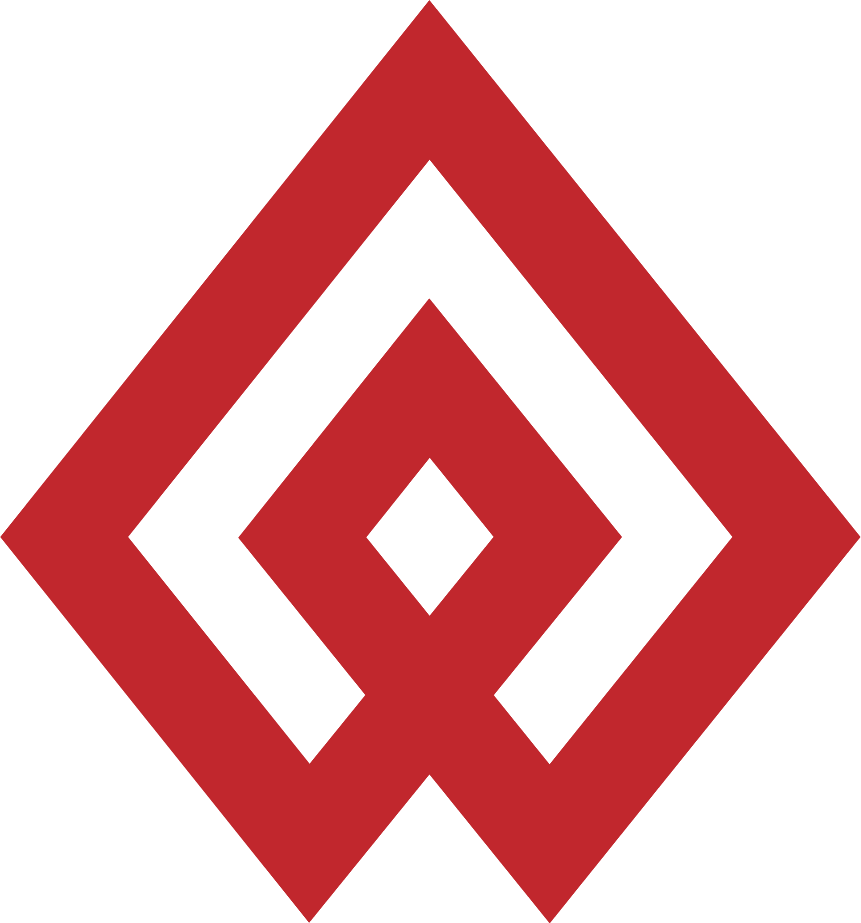
LCS 2026 Lock-In
Jan 24 - Mar 01
$0 | Los Angeles

BLAST Bounty Winter 2026: Closed Qualifier
Jan 12 - Jan 17
$0 | Europe

LCK Cup 2026
Jan 14 - Feb 01
$0 | Seoul
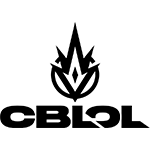
CBLOL Cup 2026
Jan 17 - Mar 01
$0 | São Paulo
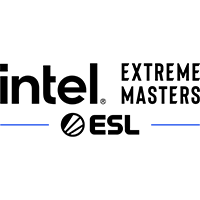
Intel Extreme Masters Brazil 2026: Global Qualifier
Jan 21 - Jan 23
$0 | Europe
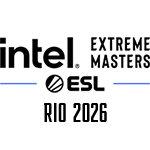
Intel Extreme Masters Rio 2026: Global Qualifier
Jan 21 - Jan 23
$0 | Europe

BLAST Bounty Winter 2026
Jan 23 - Jan 25
$0 | Malta
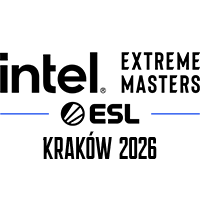
Intel Extreme Masters Kraków 2026
Jan 28 - Feb 08
$1,000,000 | Kraków
FEB
MAR
APR

PGL Bucharest 2026
Apr 03 - Apr 11
$625,000 | Bucharest
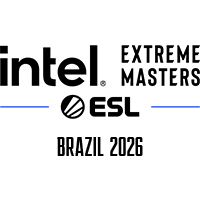
Intel Extreme Masters Brazil 2026
Apr 13 - Apr 19
$300,000 | Brazil
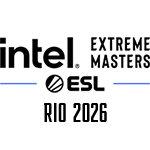
Intel Extreme Masters Rio 2026
Apr 13 - Apr 19
$300,000 | Rio de Janeiro

YaLLa Compass Qatar 2026
Apr 20 - Apr 26
$600,000 | Qatar

FISSURE Playground #3
Apr 20 - Apr 26
$450,000 | Shenzhen

BLAST Rivals Spring 2026
Apr 29 - May 03
$350,000 | Fort Worth
MAY